My Content Tab
Managing Your Content Effectively with the My Content Tab
For collaborators and administrators only, this tab provides powerful bulk action capabilities to save significant time. Collaborators can only edit their own content and administrators can edit any content. You can select multiple items to extend, share, move, change ownership, and more, all in one go.
Performing Bulk Actions
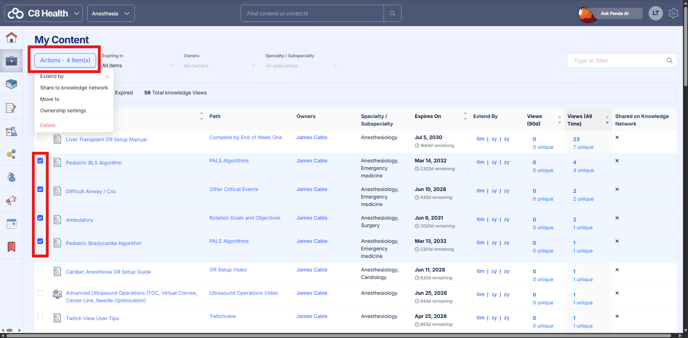
As demonstrated in the screenshot above (highlighted by the red boxes), you can select up to 50 knowledge items simultaneously for mass updates. The total number of selected items appears in the Actions button, which is your control center for bulk operations.
Within the Actions button, you can perform the following key actions:
-
Extend item review dates.
-
Share items to the knowledge network (if this feature is enabled).
-
Move items to a different location within the platform.
-
Update the Owner for selected content.
-
Delete content.
Filtering Your Content
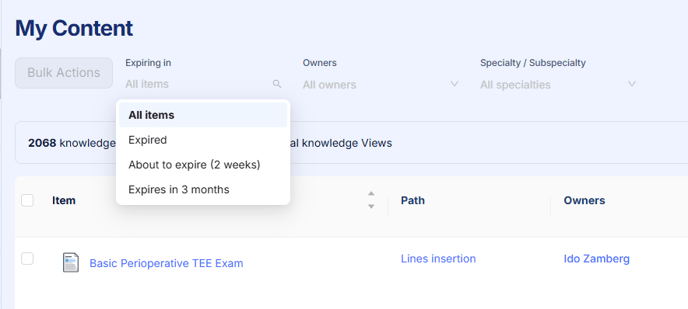
The content view defaults to 'All Items'. To quickly find specific items, use the filter options:
-
Review Status: Filter by items that are 'Expired' (past their review date), 'About to expire (2 weeks)', or 'Expires in 3 months'.
-
Ownership: Specify one or multiple Owners.
-
Categories: Filter by one or multiple Specialties / Subspecialties.
You can also directly search for content using the search box located to the right.
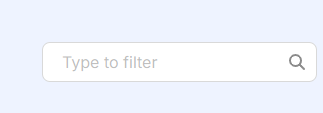
Individual Content Management Tools
The My Content tab also offers several useful individual functions.
-
Accessing Items and Locations:
-
Clicking the Item's name will take you directly to the knowledge item itself.
-
Clicking the Path name will navigate you to the binder of where the knowledge item is stored.
-
-
Quick Extension: Easily extend an item's review date by clicking the simple 6 months, 1 year, or 2 years quick-action buttons.
-
Viewing Analytics: Check who is viewing your content by clicking on the number listed under Views (90 days) and Views (All Time).
- You may also download the viewers list as a .CSV.
- First click on the number of viewers shown
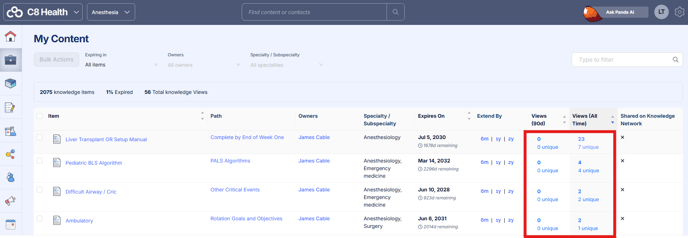
- First click on the number of viewers shown
- You may also download the viewers list as a .CSV.
-
-
- Then, click download as CSV
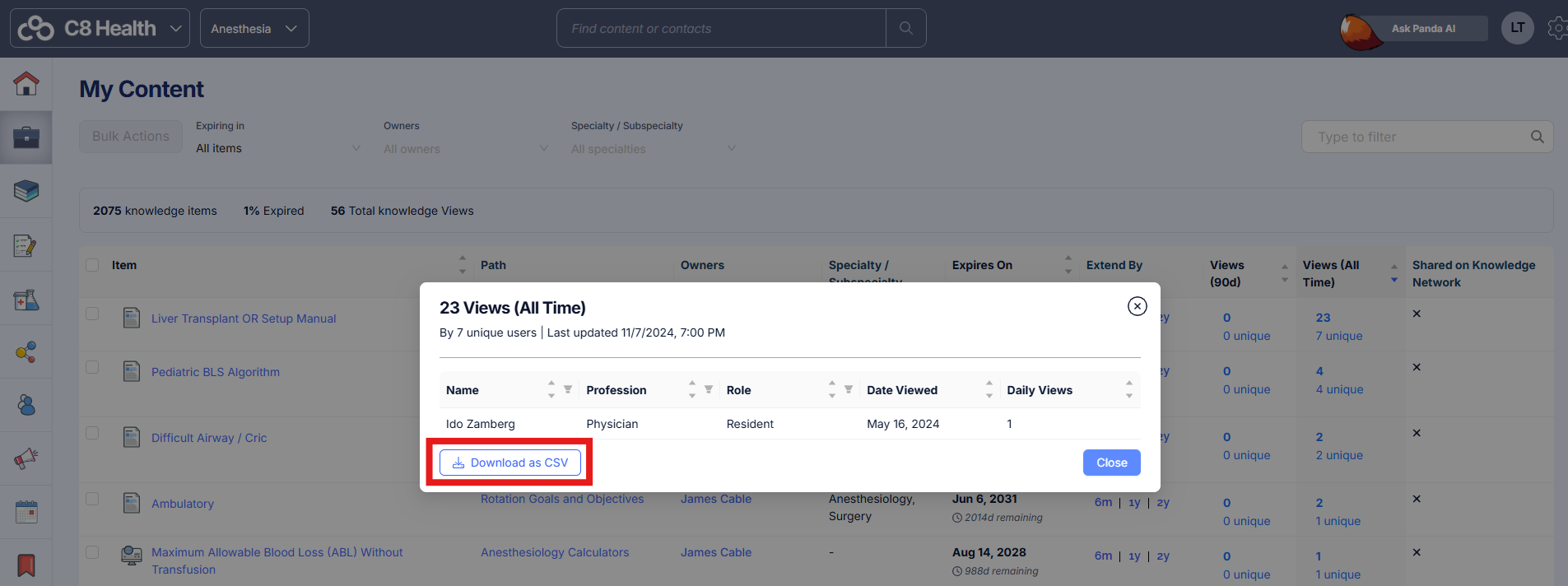
- Then, click download as CSV
-
-
Knowledge Network Status: A clear visual indicator shows the sharing status: a ✔ means the document is shared on the knowledge network, and a X means it is not.