Adding New Users
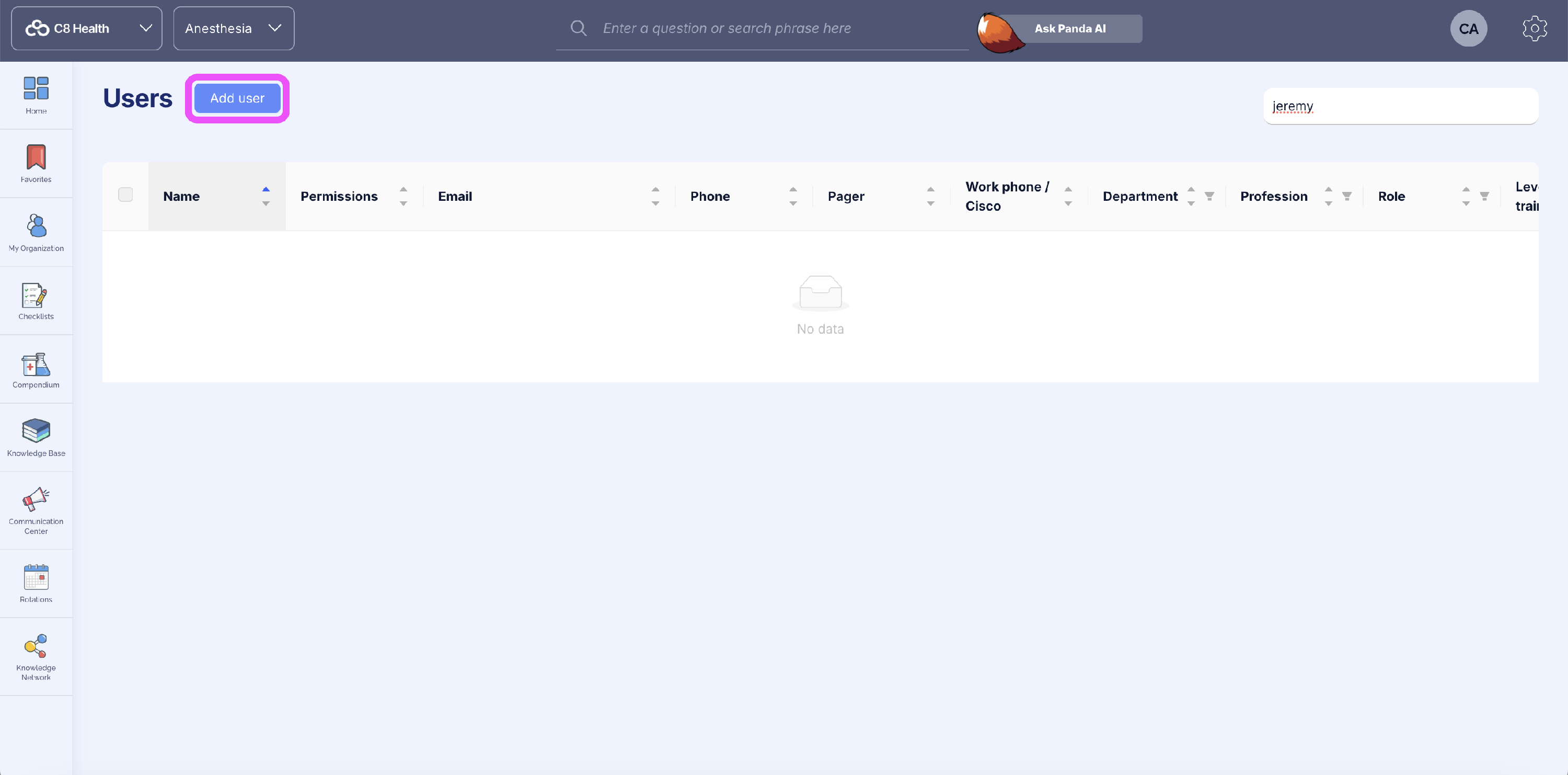

You can add new users through Users Management on our WebApp or via our mobile app. For more information on adding owners, click here.
Using your computer
- On our WebApp, hover over the settings icon in the upper-right corner
- Click User Management
- Click the Add User button in the upper-left corner
- (Required) Type in the email address(es) of the new user(s). If adding multiple users, you can separate the email addresses using a space or comma between each email. You can also paste emails from spreadsheets.
- Good to know: To make administration easier, you can add multiple new users at once! After typing in each new user's email address, press enter and type the next email address. When adding multiple users, any parameters in common for all new users (e.g., the same profession, role, department, rotation, level of training and/or permissions) can be set for all the users added at a time. However, names, phone numbers and pager numbers cannot be set while adding users this way, as these will vary.
- (Optional) Enter their first name and last name
- (Optional) Enter their phone number and pager number
- (Optional) Select their profession, role, department, level of training, division/rotation, location, specialty, title and/or permissions
- Good to know: You can invite external users as well! It’s the same process as inviting an internally.
- Click Add User
Using our mobile app:
- Download our mobile app if you haven’t already
- Log in to your C8 Health account on the app
- Tap on the three dots icon in the bottom menu
- Select Invite a New User
- Type in their email in the Send to text field
- Tap Send Invitation
The new user will receive an email inviting them to join C8 Health.